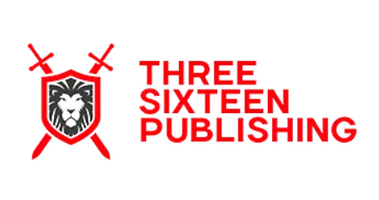e-Sword Help
If you did not receive your installation product key or have lost it, please login to your account.
To download and install: Use the Download menu from *within* e-Sword. Select the add-on module and follow the prompts to enter the purchased product key, then click "Download" from menu on the top of the e-Sword Module Downloader window to start the download and install.
Be sure to save your installation product key. If you lose it and have to reinstall a locked module you may have to re-purchase it to do so.
Download e-Sword for Windows here.
Download e-Sword for the iPad, iPhone, or Mac here.
iPhone & iPad: Restart the e-Sword HD app to load ALL the bundle contents. To restart:
- Press the Home button two times quickly. You'll see small previews of your recently used apps.
- If there is no home button, swipe up from the bottom and slightly to the right.
- Swipe left to find the app you want to close.
- Swipe up on the app's preview to close it.
Visit www.e-sword.net for installation instructions and help using the software.